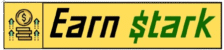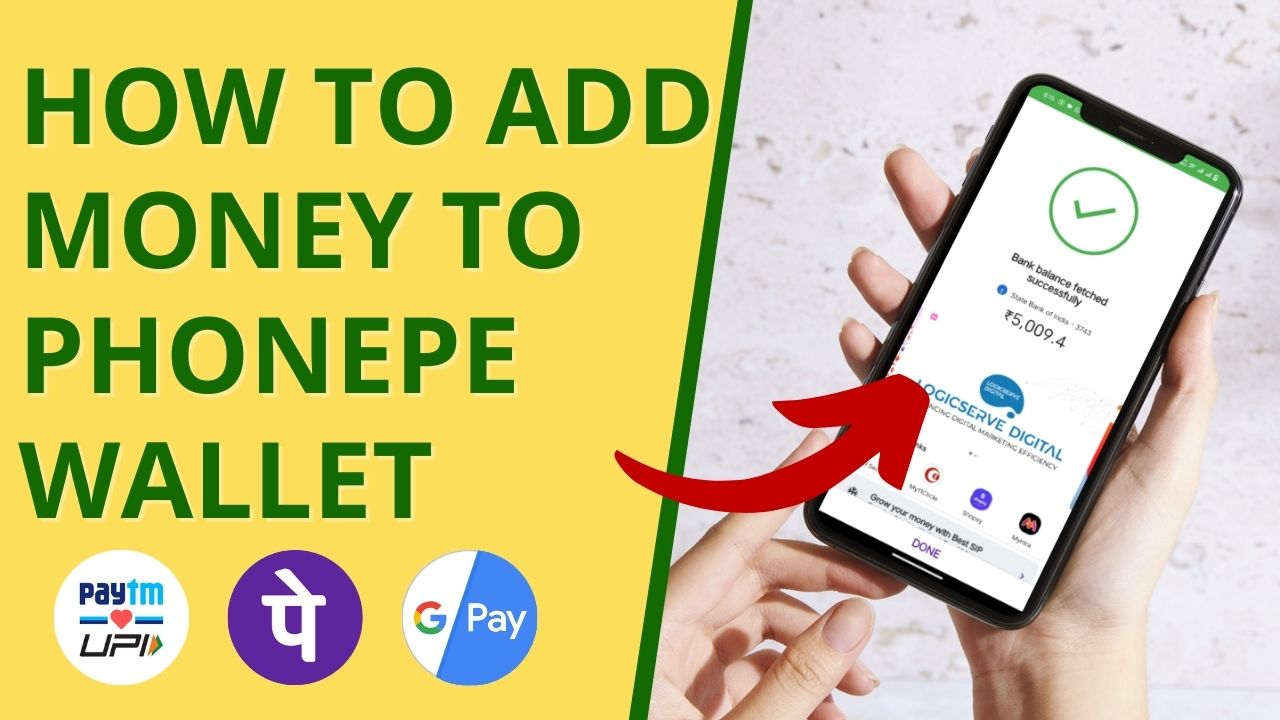Learn how to call forward in any phone easily with this step-by-step guide. Explore simple methods to set up call forwarding on Android, iPhone, and landlines to never miss an important call.
In today’s fast-paced world, staying connected is more important than ever. Call forwarding is a useful feature that ensures you never miss important calls, no matter where you are. Whether you’re switching phones or need calls directed to another number, this guide will help you understand how to call forward in any phone effortlessly.
Call forwarding allows users to redirect incoming calls from one number to another. This feature is widely used in both personal and professional settings, offering convenience and flexibility. Setting up call forwarding can vary depending on your device—be it Android, iPhone, or even a traditional landline.
In this article, we’ll break down the steps for each type of phone, ensuring you can quickly enable this feature without hassle. Whether you’re heading out of town or managing multiple lines, call forwarding keeps you accessible at all times.
How to Call Forward in Any Phone 2025
Call forwarding is a feature that allows users to redirect their incoming calls from one phone number to another. This feature is incredibly useful for ensuring that important calls are not missed, even when the user is busy, traveling, or unable to answer their phone.
Whether you are using a smartphone, a basic feature phone, or even a landline, activating call forwarding is usually a straightforward process and can vary based on the device and network provider.
On Android devices, call forwarding can be activated by opening the Phone app, accessing the settings menu (usually through a three-dot icon), and selecting the call forwarding option.
From here, users can choose from various types of forwarding, such as unconditional forwarding (forward all calls) or conditional forwarding (only forward calls when the line is busy, unanswered, or unreachable). Once the preferred option is selected, users simply need to input the phone number to which the calls will be redirected and enable the setting.
For iPhone users, the process is equally simple. Call forwarding can be enabled through the Settings app by selecting the Phone option and then navigating to the Call Forwarding menu. Users can toggle the feature on, enter the desired forwarding number, and exit the settings. The calls will now be forwarded to the specified number until the feature is turned off manually.
Basic and feature phone users can also benefit from call forwarding through carrier-specific codes. These codes are usually dialed directly on the phone’s keypad and can vary depending on the network provider.
For instance, codes like **21PhoneNumber# activate unconditional forwarding, while **67PhoneNumber# activates call forwarding only when the line is busy. After dialing the code and pressing the call button, users will receive a confirmation message indicating that the feature has been successfully activated.
Many network providers offer their own codes for activating and deactivating call forwarding. For example, AT&T users can enable call forwarding by dialing 21 followed by the forwarding number and pressing the call button. To deactivate, they can dial #21#.
Similarly, Verizon users can activate call forwarding by dialing *72 followed by the forwarding number and deactivate it with *73. T-Mobile and other providers have similar codes, ensuring that call forwarding can be customized based on the user’s needs.
In addition to the built-in options on phones, several apps are available to help manage call forwarding settings more efficiently. Apps like Call Divert and Divert Calls offer user-friendly interfaces and additional features, such as scheduling call forwarding for specific times or conditions. These apps can be especially helpful for users who need to switch between multiple forwarding numbers or frequently adjust their settings.
Turning off call forwarding is as important as activating it, especially to avoid unnecessary charges or confusion. Android users can disable call forwarding by revisiting the call settings and selecting the disable option for active forwarding rules.
iPhone users can toggle off the Call Forwarding switch in the Phone settings. For those using carrier codes, dialing universal deactivation codes like ##002# or the specific code provided by their carrier will reset all forwarding settings and stop redirecting calls.
Call forwarding is not without its challenges. Some users may encounter issues such as calls not being forwarded correctly, which can often be resolved by double-checking the entered forwarding number and ensuring that the network provider supports the feature.
If the option to enable call forwarding is missing, contacting the carrier for assistance is recommended. Additionally, users should remember to deactivate call forwarding when it is no longer needed to prevent unnecessary redirection of calls.
Conclusion
In conclusion, call forwarding is a versatile and convenient feature that allows users to stay connected and manage their calls efficiently. Whether used for professional purposes, such as forwarding office calls to a personal device, or for personal convenience, like ensuring family members can reach you while you’re on vacation, this feature can be tailored to meet a wide range of needs.
By understanding the steps to activate and deactivate call forwarding on different devices and networks, users can make the most of this helpful tool and ensure seamless communication at all times.